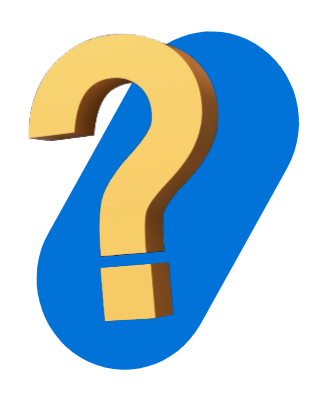The BDO Pay app lets you make payments straight from your BDO accounts. You can scan BDO Pay QRs to pay in stores and at restaurants, Pay Bills, and Send Money. It also makes asking people to pay you back easier with its Request Money and Split Bill features.
The BDO Pay app is a payment app linked to your BDO accounts. With BDO Pay, you can use features like Scan to Pay, Split Bill, Send Money, Pay Bills, and more.
The BDO Digital Banking app is the old Online Banking app. This app shares the same system with the Online Banking website, online.bdo.com.ph.
Currently, there are two Online Banking apps:
- The BDO Digital Banking app is the old app that most customers are using right now. The current available version in the app stores is version 5.9.1.
- The NEW BDO Online app is an app that now runs on our new systems, and we’ve enhanced the look of the app and its security features. This is currently available in the app stores.
BDO Pay and the NEW BDO Online app are both on the same new system.
Note: Resetting your password on BDO Pay or BDO Online does not automatically reset your password on the BDO Digital Banking app; and vice versa.
Anyone can sign up for the BDO Pay app! See which category you fall under, and follow the steps to sign up.
1. People with BDO Online Banking
If you have a BDO Savings, Checking, or Credit Card account enrolled in Online Banking, you can sign up for the BDO Pay app. Just use your Online Banking username and password.
2. BDO accountholders and credit cardholders
If you have at least one BDO account or credit card but have no Online Banking yet, you can also sign up for the BDO Pay app. But first, you have to enroll your BDO account in Online Banking. Just go to online.bdo.com.ph > Not Yet Enrolled? Enroll Now!
Once your Online Banking account has been activated, wait 48 hours and sign up for the BDO Pay app with your Online Banking details.
3. People with no BDO accounts yet
Now, even non-BDO accountholders can sign up for the BDO Pay app. But first, you must sign up for a BDO Pay Account.
To sign up for this type of account, you need to download the BDO Pay app, enter your mobile number, and select I want to open a BDO Pay Account to get started.
Yes, as long as you use the Philippine mobile number connected to your BDO Online Banking account and you are able to receive One-Time PINs through that number.
We’re working on making it possible to sign up with an international number soon!
Once you’ve signed up for the BDO Pay app, you can enjoy features like Scan to Pay, Send and Request Money, Split Bill, Pay Bills – and even more coming soon!
You’ll need a BDO Online Banking account to sign up for the BDO Pay app.
If you do not have a BDO Account yet, you can get a BDO Pay Account:
- Download the BDO Pay app from Google Play Store, App Store, or Huawei AppGallery
- Open the BDO Pay app and choose I want to open a BDO Pay Account
- Tap Apply Now, fill out the application form, and schedule your video call.
- Once your application has been approved, open the app again and choose I have a BDO Online Banking Account.
- Sign up with the Online Banking account username and password you created during step 3
If you already have Online Banking, follow these steps to sign up
- Download BDO Pay app from Google Play Store, App Store, or Huawei AppGallery.
- Open BDO Pay and sign up with your BDO Online Banking username and password.
- Choose which BDO accounts you want to link to the BDO Pay app, then choose your default account.
- Enter a 6-digit PIN or use your device biometrics to log in and confirm transactions.
- Log in and start using the BDO Pay app!
If you are an existing BDO customer without Online Banking, follow these steps to sign up:
- Sign up for Online Banking by visiting online.bdo.com.ph > Not yet enrolled? Enroll Now!
- After 48 hours, download the BDO Pay app and sign up with your Online Banking username and password.
- Choose which BDO accounts and credit cards you want to link to the BDO Pay app, then choose your default account.
- Enter a 6-digit PIN or use your device biometrics to log in and confirm transactions.
- Log in and start using the BDO Pay app!
Right now, only BDO Savings Account, Checking Account, and BDO Pay Accountholders, and principal BDO Credit Cardholders can sign up for BDO Pay. If you have a BDO Pay Account, follow these steps to sign up:
- Open the BDO Pay app and select I have a BDO Online Banking account
- Sign up using the Online Banking username and password you set up during your application
- Tap the tick box next to your BDO Pay Account, then tap Next
If you have a BDO Savings, Checking, or Credit Card account, you need to first register your account online before you can start using BDO Pay. Just follow these steps:
- Sign up for Online Banking by visiting online.bdo.com.ph > Not yet enrolled? Enroll Now!
- After 48 hours, download the BDO Pay app and sign up with your Online Banking username and password.
- Enter a 6-digit PIN or use your device biometrics to log in and confirm transactions.
- Log in and start using the BDO Pay app!
We’re currently updating our systems, and as a result, some users may need to create a new password while setting up the app.
Here’s how:
- Open the BDO Pay app and enter your mobile number.
- On the screen where you’re asked for your Online Banking username and password, tap Need help logging in?
- Select I’d like to reset my password.
- Type in the requested information, then tap Next
- Log in to the BDO Pay app with your new password
This will reset your password on both BDO Pay and the BDO Online app.
Note: Resetting your password on the BDO Pay or BDO Online does not automatically reset your password on the BDO Digital Banking app; and vice versa.
Make sure that you reset your password on either the BDO Pay app or new BDO Online app. The old BDO Digital Banking app and web version use a separate password, so resetting on either of those platforms won’t update BDO Pay.
If you reset your password on the BDO Pay app or new BDO Online app, and it still doesn’t work, please try the following:
- Uninstall your existing BDO Pay app
- Download the latest version from Google Play Store, App Store, or Huawei AppGallery
- Enter your mobile number, log in to your account with your Online Banking username and password, then enter the One-Time PIN (OTP) you'll receive via text message
If you forgot your password but remember your username, this is what you can do:
- Open the BDO Pay app, enter your mobile number, and select I have a BDO Online Banking Account
- On the screen where you’re asked for your Online Banking username and password, tap Need help logging in? > I’d like to reset my password.
- Type in the requested information, then tap Next
This will reset your password on both BDO Pay and the BDO Online app.
Note: Resetting your password on BDO Pay or BDO Online does not automatically reset your password on the BDO Digital Banking app; and vice versa.
If you forgot your username, you need the new BDO Online app to retrieve it. Download the app from the Google Play Store or App Store. Once downloaded, follow these steps:
- Open the BDO Online app, and tap Need help logging in?
- Select I’d like to get my username, and enter the email you used to register for BDO Online Banking.
You’ll be sent an email with instructions on how to recover your username.
You can open a BDO Pay Account so you can start using the BDO Pay app. Here’s how:
- Download the BDO Pay app from Google Play Store, App Store, or Huawei AppGallery
- Open the BDO Pay app and choose I want to open a BDO Pay Account
- Tap Start Application and fill out the application form .
- Once your application has been approved, open the app again and choose I have a BDO Online Banking account.
- Sign up with the Online Banking account username and password you created during step 3
Please use the mobile number registered to your BDO Online Banking account
There is currently no way to change the number registered to your existing Online Banking account. To use a new mobile number, delete your existing Online Banking account and register again by following the instructions below:
1. Call the BDO Contact Center to have your existing account deleted using any of the following numbers:
Metro Manila: (02) 8631-8000
Domestic Toll-Free Numbers:
1800-10-631-8000 (PLDT)
1800-3-631-8000 (Digitel)
1800-5-631-8000 (Bayantel)
1800-8-631-8000 (Globelines)
International Toll-Free Numbers:
IAC +800-8-631-8000
2. Once you’ve received confirmation that it has been deleted, sign up for an online account again by visiting online.bdo.com.ph > Not Yet Enrolled? Enroll Now!
3. Wait 48 hours after activating your Online Banking account then use the new number you registered to start your BDO Pay sign-up.
BDO Pay can currently only link Online Banking accounts with Philippine mobile numbers. But we’re working on letting you link Online Banking accounts with international mobile numbers too! Stay tuned!
Choose which device you want to use to sign up for the BDO Pay app, and enter the mobile number registered to your BDO Online Banking account. When you’re done signing up, you can add the others as trusted mobile devices.
It’s okay if the devices all have different numbers. What’s important is you always use the number registered to BDO Online to sign up, and are able to enter the One-Time PIN (OTP).
You can add up to five (5) trusted devices.
Here’s what you can expect if you use a different number to sign up:
- After you log in to BDO Pay using your BDO Online Banking account username and password, a One-Time PIN (OTP) will be sent to the number registered to your Online Banking account.
- Once you enter the OTP, you will get a notification in the BDO Pay app to use the number linked to your Online Banking account.
- Tap Proceed, and BDO Pay will automatically update your number to be the one you used on Online Banking.
This process applies only to existing BDO accountholders who didn’t open their accounts online. The ATM activation is a security step to confirm the identity of the BDO accountholder. Please bear with us as we work on simplifying this process. In the meantime, you can activate your account at any of our 4,000 ATMs nationwide. Find one here: bdo.com.ph/branches-atms-locator
If you already have a BDO Online Banking account, signing up for BDO Pay takes five minutes or less.
Your One-Time PIN will automatically be sent via text message to the number registered to your BDO Online Banking account. If you don’t receive it after a few minutes, tap Resend OTP
If you’ve just signed up for Online Banking, you’ll need to wait 48 hours before you can successfully sign up for BDO Pay.
If it’s been more than 48 hours, please double-check that the password you’re typing in is correct.
Here are the things that could lead to an unsuccessful sign-up, and what you can do to fix it:
- Your sign-up process might have been interrupted by an unstable internet connection. Check your internet connection and try again.
- There might have been a typo in your BDO Online Banking details. Double-check your details and try again.
- The mobile device you’re using may have been jailbroken (iPhone)/rooted (Android). Please try to sign up for the BDO Pay app using a different device.
- Your BDO Online Banking details are still being processed. Please wait 48 hours after signing up for Online Banking before signing up for the BDO Pay app.
If you’ve just signed up for Online Banking, you’ll need to wait 48 hours before you can successfully sign up for BDO Pay.
If it’s been more than 48 hours, please double-check that the password you’re typing in is correct.
Yes, you can easily hide or unhide your available balance or credit limit by tapping the eye icon next to the amount. If you hide your balance before logging out, it will remain hidden when you log back in. If you have multiple devices, hiding your balance on one device will not apply to your other devices.
There are lots of things you can do to keep your BDO Pay accounts safe and secure! Here are some important tips:
- Never share your username, password, and 6-digit PIN with anyone else.
- Never give your Credit Card number and expiry date, CVV, and OTP to anyone else.
- Only Scan to Pay or upload BDO Pay QRs from people you know.
- Keep your list of devices updated. Delete the devices that you no longer use. (To do this, tap More > Manage Devices)
- Check your transaction history regularly, and call the BDO Contact Center at (02) 8631-8000 if you notice any unrecognized transactions.
- If you use your BDO Pay account to receive payments, don't trust screenshots of transaction receipts alone. Check if it's recorded in your transaction history, too.
To change your PIN:
- Log in to your BDO Pay app.
- Tap More, then tap Change PIN.
- Log in to your BDO Online Banking account and enter your OTP.
- Create a new PIN.
This feature is available only on phones that support biometrics. If your device supports fingerprint or face authentication, follow these steps to set it up on your BDO Pay app:
- Go to More > Authentication Settings
- Select which biometrics you want to use (Fingerprint or Face), then tap Update
- Enter your PIN
To reset your PIN:
- Tap Forgot PIN? upon login.
- Log in using your BDO Online Banking details and enter your OTP.
- Reset
- Create a new PIN.
If you’d like to remove a device's access to your BDO Pay app, follow these steps:
- Open the BDO Pay app on your device and go to More > Manage Devices
- Tap the trash bin icon next to the name of the device you’re not using anymore
- Confirm that you want to remove BDO Pay access from that device
Here are the steps to regain access to your account if you’ve been locked out because of too many failed PIN attempts:
- Tap Forgot PIN? upon login.
- Log in using your BDO Online Banking details and enter your OTP.
- Follow the steps in the app to set up your account again.
If you got locked out because the password was entered incorrectly too many times:
- Open the BDO Pay app and enter your mobile number.
- On the screen where you’re asked for your Online Banking username and password, tap Need help logging in?
- Choose I’d like to reset my password
- Type in your username and last four digits of any of your account numbers, or the last four digits of your debit or credit card number. Tap Next
- Enter your One-time PIN (OTP)
- Reset your password and log in.
This will reset your password on both BDO Pay and the BDO Online app.
Note: Resetting your password on the BDO Pay or BDO Online does not automatically reset your password on the BDO Digital Banking app; and vice versa. Update your passwords for each separately
You’ll just have to reset your password. Here’s how:
- On the BDO Pay app tap Need help logging in?
- Choose I’d like to reset my password
- Type in your username and last four digits of any of your account numbers, or the last four digits of your debit or credit card number. Tap Next
- Enter your One-time PIN (OTP)
- Reset your password and log in.
This will reset your password on both BDO Pay and the BDO Online app.
Note: Resetting your password on the BDO Pay or BDO Online does not automatically reset your password on the BDO Digital Banking app; and vice versa. Update your passwords for each separately
No, changing your BDO Pay 6-digit PIN will not change your BDO Online Banking login details. The 6-digit PIN is only for BDO Pay.
If you have chosen to log in via biometrics, and not 6-digit PIN, anyone whose biometrics are also saved on your device will be able to log in to your BDO Pay app
Please report phishing attempts via email or any other scam websites or text messages to reportphish@bdo.com.ph. Please make sure you forward the entire email, instead of just sending screenshots.
If you suspect that someone has taken over your account, please call the BDO Contact Center at (02) 8631-8000.
Please report the unrecognized or unauthorized transaction by calling the BDO Contact Center at (02) 8631-8000.
A BDO Pay Account is for people who’ve never had a BDO Account before. Opening one is done completely online and has no initial deposit requirements or minimum maintaining balance.
Once your BDO Pay Account is activated, you can link it to the BDO Pay app so you can enjoy all its features like Scan to Pay, Pay Bills, and Send Money.
Right now, BDO Pay Accounts are available only to first-time BDO accountholders. You can apply through the BDO Pay app.
- Download the BDO Pay app from Google Play, App Store, or Huawei AppGallery
- Open the app and tap I want to open a BDO Pay Account
- Tap Start Application
We’re working on making the BDO Pay Account available for you soon!
In the meantime, check out this page if you're interested to apply for other BDO products.
You can apply through the BDO Pay app.
- Download the BDO Pay app from Google Play Store, App Store, or Huawei AppGallery
- Open the app, enter your mobile number, then tap I want to open a BDO Pay Account
- Tap Start Application, then choose if you want a BDO Pay Account or an Upgraded BDO Pay Account
You’ll need to provide the following information to open a BDO Pay Account:
- Personal information
- Full name
- Date of birth
- Personal mobile number
- Personal email address
- Home landline
- Home address
- Gender
- Country of Birth
- Citizenship
- Civil Status
- SSS/GSIS Number
- TIN
- Mother’s full maiden name
- Financial Information
- Primary source of funds
- Primary nature of work/business
- Name of primary employer
- Position/job title
- Gross annual income (PHP)
- Work email address
- Work address
- Purpose of Account opening
You’ll also need to schedule a video call and submit the following:
- Two (2) valid government IDs
- One selfie
- Three signature specimens
- Passport
- Unified Multi-Purpose ID (UMID)
- Driver's License (issued by LTO)
- Tax Identification Number (TIN) ID
- New Social Security System (SSS) ID
- Philhealth Card
- Voter's ID
- Philippine Postal ID
- Professional Regulations Commission (PRC) ID
- Foreign Passport (provide English Translation and address in the Philippines)
Your second ID can be one of the following:
- NBI Clearance
- Police Clearance (with dry seal of PNP)
- Barangay Certification (with dry seal of the barangay where it was issued)
- Government Service and Insurance System (GSIS) eCard
- Senior Citizen ID
- Overseas Workers Welfare Administration (OWWA) ID
- Overseas Filipino Workers (OFW) ID
- Overseas Filipino Workers Seaman's Book
- Alien Certificate of Registration (ACR) / Immigrant Certificate of Registration (ICR)
- Government Office and GOCC ID (e.g. Armed Forces of the Philippines - AFP Home Development Mutual Fund - HDMF)
- Integrated Bar of the Philippines (IBP) ID
- Certification from the National Council for the Welfare of Disabled Persons (NCWDP)
- Department of Social Welfare and Development (DSWD) Certification
- Company IDs (issued by private entities or institutions registered, supervised or regulated by BSP, SEC or IC)
- PRC (issued to Seafarers)/MARINA ID
- Student’s ID
Please use Page 3 of your passport, the same page where your picture and signature are found.
Upon submission of all the requirements, your BDO Pay Account should be active within three (3) banking days.
You’ll receive updates on the status of your account via email and text message.
Your BDO Pay Account is active as soon as you receive the welcome email.
Not yet. You will need to link your account to the BDO Pay app. Open the BDO Pay app:
- Select I have a BDO Online Banking account
- Sign up using the Online Banking username and password you set up during your application
- Tap the tick box next to your BDO Pay Account, then tap Next
To learn how to get the most out of your BDO Pay Account, check out our How-To Playlist at bdo.com.ph/bdopay-how-to
There are currently two ways to cash in to your BDO Pay Account: through BDO Cash Deposit Machines or by sending money from other banks and mobile wallets.
Cash Deposit Machine
- Choose Cardless Transaction > Confirm > Deposit Cash > Savings
- Enter your account number, then insert your cash in the bin
- Double-check your transaction details and tap Confirm
Adding money through a Cash Deposit Machine is free. To locate the nearest Cash Deposit Machine, visit https://www.bdo.com.ph/mobile/ebanking/cash-deposit-machine.
Other banks and mobile wallets
- Choose to Transfer or Send to a BDO account
- Enter your BDO Pay Account details and the amount you want to transfer
- Confirm the transaction
You can find your account number in the encrypted PDF attached to your welcome email. You can also get the number by logging into your Online Banking account.
Please check the FAQs section of the source bank or mobile wallet to get the detailed steps for transferring or sending money to BDO. Service fees may apply.
Over-the-Counter
You can also cash in to your account over-the-counter at any BDO Branch nationwide.
Using a BDO Cash Deposit Machine to cash-in is free.
Service fees may apply when using InstaPay to transfer money from another bank or mobile wallet.
There is no limit to your cash-in and account balance. Your transaction limits are also the same as other BDO Savings and Checking accounts.
No, a BDO Pay Account requires no maintaining balance. However, if your account has been inactive and with a balance of ₱0, your account will be closed after a year.
If your account has remaining balance, your account will remain open until you use it again or until you have it closed.
No, it does not. If you want to open a BDO account that earns interest, you can do it through this page.
All the details of your BDO Pay Account, including the account number, will be shown in the encrypted PDF attached to your welcome email.
You can also get the number by logging into your Online Banking account.
If you log in via browser, click on My Accounts > My Accounts.
If you log in via BDO Online app, just tap on your BDO Pay Account to view the whole account number.
Enjoy all the features of the BDO Pay app when you link your BDO Pay Account!
- Show your QR or Scan to Pay at partner merchants
- Send Money
- Pay Bills
- Request Money
- Split Bill
Yes, you can use your BDO Pay Account to make cashless payments at official BDO Pay merchant partners, as well as in stores with official QR Ph codes from other providers (e.g. GCash, Maya). Just look for the red, yellow, and blue QR Ph logo in the middle of the QR code.
If you have a BDO Pay Card linked to your BDO Pay Account, you can use it to pay in stores that accept BancNet debit cards.
Yes. To deactivate your BDO Pay Account, call the BDO Contact Center at (02) 8631-8000.
No, you can only have one BDO Pay Account. If you want to open an additional BDO account, you can do it through bdo.com.ph/online-account-opening
Yes! Once your BDO Pay Account application has been approved, head over to your preferred BDO Branch. Make sure to bring a government-issued ID and get the card for only ₱150.
Your BDO Pay Account is neither Mastercard nor Visa. It is a virtual BDO Proprietary Card
If you have a BDO Pay Card, you can withdraw at any BDO ATM for free. You can also withdraw from other banks’ ATMs, but service fees may apply.
Another way is to Send Money to other banks and mobile wallets via InstaPay.
There is no way to reschedule an interview right now, but don’t worry, BDO will send you an email with details of a new schedule after you miss the original appointment.
BDO will send you the details of a new schedule via email.
Sending Money to other banks and wallets is ₱10.00 per transaction.
There are several convenient options to Send Money to other people:
| Send Money Options | Steps |
|---|---|
BDO Pay Contact The receiver is also on BDO Pay
|
|
BDO Pay QR The receiver has given you their BDO Pay QR |
|
Any BDO account The receiver has a BDO account but no BDO Pay |
|
Via non-BDO account number You’re sending to another bank ormobile wallet |
|
There are two possible reasons why your transaction fails, and here’s what you can do:
1. Your receiver hasn’t updated their BDO Pay app yet - you can Send Money via account number instead
2. Your receiver doesn’t have a Savings or Checking account linked to their BDO Pay app – ask them for another account you can send to
You can transfer money between your BDO accounts by either sending to the account number, or sending to the mobile number registered to your Online Banking account.
Send via Account Number
These are the steps to transfer to your own BDO account via Account number:
- On your BDO Pay app home screen, tap Send Money > Any BDO account
- Copy-paste your account number Into the box under Send To, then enter the amount you want to transfer
- Choose which account you’re transferring from, then tap Send
Send via BDO Pay contact
If the account you want to transfer money to is already the default account on your BDO Pay app, follow these simple steps:
- On your BDO Pay app home screen, tap Send Money > BDO Pay contact
- Enter your mobile number, then enter the amount you want to transfer
- Choose which account you’re transferring from, then tap Send
If the account you want to transfer money to isn’t your default account, you can make it the default by doing the following:
- On your BDO Pay app home screen, tap More > Set Default Payment Account
- Choose the account you want to transfer money to, then tap Update
We’re working on making sending money to your own BDO accounts easier, so stay tuned!
If you have a BDO Savings, Checking Account, or BDO Pay Account, you can send up to ₱50,000 via InstaPay (inclusive of fees), and another ₱50,000 to other BDO accounts daily.
No, there is no need to enroll accounts prior to sending money. You can simply enter the receiver’s mobile number!
If you’re sending to a BDO accountholder who's not yet on BDO Pay, just enter their account number.
To Send Money to other banks and wallets, just enter the receiver’s account details. You can also mark someone as a favorite for faster transactions with this person the next time you’re sending money
Yes, you can Send Money to other banks or mobile wallets via InstaPay.
- Tap Via non-BDO account number
- Choose the Receiver’s Bank/Wallet from the drop-down menu
- Type in their Account Number and Account Name
- Enter the amount, then choose which of your linked BDO deposit accounts you want to Send Money from
- Tap Send
- Double-check the details and tap Confirm
InstaPay is the service that allows BDO Pay app users to Send Money to other banks and mobile wallets in real time.
Your receiver should get your Send Money via InstaPay immediately after you send it.
Yes, as long as you’ve already successfully signed up for BDO Pay, you can use the app to Send Money, even when you’re abroad.
You can only Send Money to a BDO Savings or Checking Account.
If the default account of the person you’re sending money to is a BDO Credit Card or Cash Card, the money will be credited to the first BDO Savings or Checking Account listed in their Link/Unlink Accounts on BDO Pay.
If the person does not have a BDO Savings or Checking Account linked to their BDO Pay Account, the transaction will not push through and you’ll get the following notification in your app: “This mobile number is not yet linked to a BDO account.”
Credit Cards cannot be used as the source account for Send Money transactions.
Send Money to BDO Pay contact success screens will show you the mobile number you sent to, or if you chose the receiver from your phone’s contact list, the name of the person as it’s shown in your contact list.
Send Money to any BDO account success screens will show you the full account number you sent to.
Send Money via non-BDO account number success screens will show you the name of the bank or mobile wallet, account number, and account name that you sent to.
After every successful Send Money transaction, you’ll see a success screen that includes the last four digits and the account nickname of the account you sent from.
If you’re sending money to another BDO accountholder, you’ll only have to reenter their account number or their mobile number (if they’re on BDO Pay).
If your receiver is a non-BDO accountholder, you can save them as a favorite to make sending money to them in the future easier.
There are two ways to do it. Before sending money, and after sending money.
Before sending money:
- Tap Send Money > Via non-BDO account number
- In the upper left corner of the screen tap Add Favorite
- Enter your receiver’s account details and tap Save
After sending money:
- After you Send Money via InstaPay, wait for the blue and green success screen
- On the success screen, tap Favorite in the lower right corner
If you want to update a Send Money Favorite, follow these steps:
- Tap Send Money > Via non-BDO account number
- Tap See All in the upper right corner, then tap Manage
- Choose the name of the favorite you’d like to update
- Type in the new details and tap Update
If you want to delete a Send Money Favorite, follow these steps:
- Tap Send Money > Via non-BDO account number
- Tap See All in the upper right corner, then tap Manage
- Tap the contact you want to delete, then tap Delete
For now, you can only Scan to Pay or upload BDO Pay QR codes. We’re working on making this feature available soon!
Please call the BDO Contact Center immediately through any of the following numbers:
Metro Manila:
(02) 8631-8000
Domestic Toll-Free Numbers:
1800-10-631-8000 (PLDT)
1800-3-631-8000 (Digitel)
1800-5-631-8000 (Bayantel)
1800-8-631-8000 (Globelines)
International Toll-Free Numbers:
IAC +800-8-631-8000
There are several possible reasons why an InstaPay transaction fails. Here are the most common reasons and what you can do about it:
| Reason | How to fix it |
|---|---|
| The receiver’s account details are incorrect | Double-check all the account details and edit any that may be incorrect. |
| The amount is above your source account’s balance | Choose another source account or add money to your account |
| The amount is above the daily Send Money limit | You can only send a total of ₱50,000 a day. If you’ve already reached the daily limit, please wait until the next day and try again. If the amount you want to send exceeds ₱50,000, please send a lower amount. |
| The amount is above the monthly Send Money limit (For BDO Pay Account only) | You can only send up to a total of ₱100,000 a month. If you’ve already reached your monthly limit, please choose another method to transfer funds to the receiver. |
If your Send Money via InstaPay transaction didn’t go through immediately, our system will automatically process the amount to either return to your account or continue sending to your receiver’s account within three (3) banking days.
You can pay your bills by following these easy steps:
- Log in to BDO Pay and tap Pay > Pay Bills.
- Search for your biller or choose from the categories.
- Enter your billing details and the amount you want to pay.
- Review and confirm your payment details.
- Save your favorite billers to make future payments easier. Just tap Save Biller on your transaction success screen. Your Saved Billers will be at the top of the list when you open Pay Bills again.
None. The Pay Bills service is free!
With BDO Pay, you can pay your bills for utilities, internet, cable, phone, credit cards, insurance, investments, loans, and even tuition! To see the full list of billers, click here: bdo.com.ph/bdopay-billers
If your payment is successful, you will get an in-app transaction receipt and an email. You can also check your Transaction History.
Your payment will reflect in the biller’s account within three (3) banking days.
Yes, you can use the BDO Pay app to pay for bills beyond the due date if your billers allow it in their policies. They may also charge you a late payment fee. Please double-check with your biller.
Yes, you can make partial payments for a bill, but your biller may charge you a fee for not paying the full amount. Please double-check with your biller.
You get an email and in-app transaction receipt, but official receipts have to be requested directly from the biller.
Yes, you can add multiple accounts under one biller.
Please make sure you are checking the email address linked to your BDO Online Banking and BDO Pay app. If you're sure you have the right email address, check your spam folder, or if you have applied any filters that might keep you from seeing the message. If you still cannot find your transaction receipt and email, please send an email to callcenter@bdo.com.ph.
You can save up to eight (8) billers at a time
No, you have to create a unique nickname for each Saved Biller
If you entered the wrong amount or entered the wrong bill details, please send an email to callcenter@bdo.com.ph.
Sorry, you can only pay billers listed on the app. We’re working on making more billers available.
Yes, there is a limit, depending on the type of BDO Account you use for your transactions
| Account Type | Limit |
|---|---|
| Savings, Checking, BDO Pay Account | PHP 100,000 per day, per account |
| Credit Card | Credit limit |
No, each linked account or card has a separate limit.
Yes, your payments will be reflected in real-time.
If you scanned a store’s displayed BDO Pay QR code to pay, please talk to the merchant and ask them to call the Merchant Services Hotline to reverse the transaction.
If you scanned a cashier-generated QR code to pay, or paid via Show QR using a QR code you generated, it depends on the source account you used for the transaction.
If you used a credit card for the Scan to Pay transaction, you can ask the cashier to void the transaction. If you used a Savings or Checking account, or a debit card, ask them to call the Merchant Services Hotline.
What message are you getting from the app? Find out what it means, and what steps you can take to fix this.
| BDO Pay Notification | What should I do? |
|---|---|
| For your security, we've logged you out due to inactivity. Log in again to continue. | Log in to your BDO Pay app again and re-scan the QR. |
| You need an active BDO Savings, Checking, or Pay Account to do this. If you have any of these accounts, link them by going to More > Link/Unlink Accounts You can also open an account by visiting bdo.com.ph/online-account-opening |
Link an active BDO Savings, Checking, or Pay Account before trying again. You also have the option to open a new account that you can link to the app once activated. |
Your account is inactive. To continue using BDO Pay, go to your BDO branch of account to reactivate it. |
If your account is a BDO Savings or Checking Account visit your BDO branch of account to reactivate. |
Account inactive Cash in to reactivate, then try again. |
If your account is a BDO Pay Account, simply cash in to reactivate. |
The QR code is not valid. Please scan a valid BDO Pay QR code and try again. |
Here are some reasons you might get this notification, and what you can do:
|
This account's balance isn't enough for this transaction. Cash in or select another account, then try again. Credit limit reached. Select another account and try again. |
Choose another account linked to your BDO Pay app, or cash in to complete the transaction. |
There have been too many attempts to log in with your fingerprint. For your security, please log in with your PIN. |
Log in with your PIN to continue your transaction. |
| For your security, your account has been temporarily locked. Unlock it by resetting your PIN. Tap Forgot PIN? | Tap Forgot Pin? and follow the steps to reset it. |
| Is your internet connection OK? Check and try again. | Double-check if your mobile data is on or if you’re properly connected to WiFi, then re-scan the BDO Pay QR code. |
Transaction interrupted Check your balance before trying again. If the amount has already been deducted, check your email for transaction confirmation. |
Check your account balance and your email to see if the transaction went through to avoid being charged twice. If your balance did not change and no confirmation email was received, try again. |
Sorry, this transaction didn't push through. Try again. Sorry, we’re unable to do that right now. Try again later. |
Sorry, this transaction didn't push through. Try again. |
| The QR code has already been used. Request for a new one. | Please ask the merchant to generate a new QR code. |
If the merchant accepts payments under BDO Pay, ask them to reach out to the BDO merchant services hotline.
If the merchant uses a QR Ph code from another provider, ask them to call their provider’s hotline.
You can use the app to scan BDO Pay QR codes at official merchant partners.
Additionally, if you are using a BDO Savings, Checking, or Pay Account as your source account, you can also scan BDO Pay Request Money QRs generated by other users of the app, as well as official merchant QR Ph codes from other providers (e.g. GCash, Maya).
We’re working on making it possible for you to scan all QR codes soon, regardless of your source account.
None! There are no charges for scanning any official merchant QR Ph code, even those from other providers. Enjoy in-store payments under QR Ph for FREE using the app.
At the moment, scanning QR Ph codes generated by non-BDO Pay users is not yet supported. Only official merchant QR Ph codes can be scanned by the BDO Pay app. We’re working on making all payments under QR Ph available soon.
Right now, scanning official merchant QR Ph codes is only available for BDO Savings, Checking, and Pay Accounts.
We’re working on making it possible for you to scan QR Ph codes with your linked BDO Credit Card soon. In the meantime, you can still enjoy the convenience of scanning to pay at thousands of our merchant partners nationwide.
No, you need to be connected to the internet to use any of BDO Pay’s features.
Yes, you can earn points. Scan to Pay transactions are treated like regular credit card transactions.
Yes, as long as you card is eligible, and your transaction meets the minimum amount. Check out the Terms and Conditions here.
Yes, you will qualify for rewards, discounts, or deals of specific BDO Credit Cards if you use the participating credit card as the source account of your Scan to Pay transaction. Scan to Pay transactions are treated like regular credit card transactions.
If you entered and paid the wrong amount after scanning a store’s displayed BDO Pay QR code, please talk to the merchant and ask them to call the Merchant Services Hotline.
If you notice the amount you paid was wrong after scanning a cashier-generated QR, it depends on the source account you used for the transaction.
If you used a credit card, you can ask the cashier to void the transaction. If you used a Savings or Checking account, or a debit card, ask them to call the Merchant Services Hotline.
Generic Merchant QR codes displayed in stores do not expire.
QR Codes generated with Request via QR also do not expire.
Cashier-generated Merchant QR codes are unique per transaction and will expire after use.
Customer-generated QR codes used for in-store Show QR payments are valid for multiple uses but will expire after 5 minutes.
The generic Merchant QR code is usually displayed on a card or board near the cashier or payment area of the store. Any customer can scan it to pay, but will need to enter the payment amount themselves and wait for the cashier to get confirmation of their payment via SMS.
When a customer scans a cashier-generated Merchant QR code that is unique to their transaction, the payment amount and other details are automatically captured - no need for the customer to enter the amount themselves.
If the merchant accepts BDO Pay Show QR payments, just log in to your BDO Pay app and follow these easy steps:
- In the main menu, tap Pay > Show QR
- Align the QR that appears on your screen with the merchant’s QR Scanner
- Wait for the merchant to say it is okay to move your screen away from the scanner
The customer-generated Show QR code can be used multiple times, but it expires after five minutes.
If you noticed that the amount you paid was incorrect after paying via Show QR, and the source account you used was a credit card, ask the cashier to void the transaction and try again.
If you used a Checking or Savings account, or a debit card as the source account of your transaction, please ask the cashier to call the Merchant Services Hotline.
If I had my Show QR transaction voided, when will the funds be returned to my account?
The funds will be returned as soon as the cashier is done voiding the transaction.
If your Show QR code cannot be scanned properly, adjust the brightness of your screen to the brightest setting possible.
If that still doesn’t work, please ask the cashier to generate a unique QR code that you can Scan to Pay instead.
Each person can send up to ₱50,000 for a Split Bill transaction.
You can Split Bill with any BDO account, except BDO Credit Cards and Cash Cards.
Yes, it is possible to split a bill with just one other person.
No, you cannot cancel a Split Bill request after it has been made. Please coordinate directly with the other BDO Pay users you split the bill with instead.
You will be able to Receive Money using the mobile number linked to your BDO Online Banking account.
No, you cannot cancel a Request Money transaction after it has been made. Please coordinate directly with the BDO Pay user you requested from instead.
You can Request Money from only one person per transaction, but can send multiple requests to the same person. You don’t have to wait for a response to your request before making another one.
If you need to Request Money from more than one person at the same time, use Split Bill instead.
No. Currently, you can only Request Money from BDO Pay accounts.
You can Receive Money from any BDO account, except BDO Credit Cards and Cash Cards.
You can only Receive Money through a BDO Pay, Savings, or Checking account. If your default account is a BDO Credit Card, the money will be credited to the first Savings or Checking account listed in your Link/Unlink Accounts on BDO Pay. If you don’t have a Savings or Checking account, the transaction will not push through.
Other BDO Pay users can scan your Request via QR code.
There is currently no way to update the mobile number registered to your BDO Online Banking account. But we’re working on making it possible soon!
There is currently no way to change the number registered to your existing Online Banking account. To use a new mobile number, delete your existing Online Banking account and register again by following the instructions below.
1. Call the BDO Contact Center to have your existing account deleted using any of the following numbers:
Metro Manila:
(02) 8631-8000
Domestic Toll-Free Numbers:
1800-10-631-8000 (PLDT)
1800-3-631-8000 (Digitel)
1800-5-631-8000 (Bayantel)
1800-8-631-8000 (Globelines)
International Toll-Free Numbers:
IAC +800-8-631-8000
2. Once you’ve received confirmation that it has been deleted, sign up for an online account again by visiting online.bdo.com.ph > Not Yet Enrolled? Enroll Now!
3. Wait 48 hours after activating your Online Banking account, then use the new number you registered to start your BDO Pay sign-up
Push notifications for the BDO Pay app may not be turned on for your device. Check the notification settings on your phone and adjust the permissions you have for the app.
If you’re still not getting push notifications even with your adjusted settings, you may have an unstable internet connection.
In case you haven’t received a push notification you’ve been expecting, check the BDO Pay app icon to see if there’s a notification badge. You can also check in-app by tapping on the Notification Bell.
BDO Online Banking customers can choose which accounts to link during sign-up. If you want to link or unlink afterwards, follow the steps below:
- Log in to BDO Pay, tap More, and then tap Link/Unlink Account. You'll see a list of all accounts on Online Banking that can be linked to BDO Pay.
- To link additional accounts, tap on the checkboxes next to the account name. To unlink an account and remove it from BDO Pay, tap on the blue checkmark next to the account name.
- Tap Update.
Cash Cards can no longer be linked to the BDO Pay app, but you can still view it through the web version of Online Banking, use it to withdraw at BDO ATMs, and use it to pay at establishments that accept BDO Cash Cards.
We're working on making this function available again in the BDO Pay app. We apologize for this inconvenience
BDO Savings and Checking Accounts, Debit Cards, and primary Credit Cards can be linked to the BDO Pay app. You can also link one BDO Pay Account.
Cash Cards cannot be linked to the BDO Pay app.
All your BDO accounts and cards automatically appear in your Link/Unlink Account screen. You simply have to select which ones you want to use on BDO Pay.
If an account still doesn’t appear even if it’s been more than 48 hours since you’ve opened it, please call the BDO Contact Center at any of these numbers:
Metro Manila:
(02) 8631-8000
Domestic Toll-Free Numbers:
1800-10-631-8000 (PLDT)
1800-3-631-8000 (Digitel)
1800-5-631-8000 (Bayantel)
1800-8-631-8000 (Globelines)
International Toll-Free Numbers:
IAC +800-8-631-8000
If it’s a newly opened account, please wait 48 hours before checking again.
If an account still doesn’t appear on Online Banking even if it’s been more than 48 hours since you’ve opened it, please call the BDO Contact Center at any of these numbers:
Metro Manila:
(02) 8631-8000
Domestic Toll-Free Numbers:
1800-10-631-8000 (PLDT)
1800-3-631-8000 (Digitel)
1800-5-631-8000 (Bayantel)
1800-8-631-8000 (Globelines)
International Toll-Free Numbers:
IAC +800-8-631-8000
You can link up to a total of 40 accounts. This is how many you can link per account type:
- BDO Pay Account – One (1) linked account
- Savings or Checking Account – up to 20 accounts
- Credit Cards – up to 20 cards
Right now, there is no way to change the nicknames of your accounts.
Yes, you can change your default account on BDO Pay even after you sign up. Just follow these steps:
- Log in to the BDO Pay app and tap More > Set Default Payment Account.
- Choose the account you want to set as Default Payment Account, and tap Update.
- Wait for the success screen to confirm your new saved setting.
No, you can only set one (1) default account.
No, Cash Cards cannot be linked to the BDO Pay app.
No, you can only link your BDO Savings Account, Checking Account, BDO Pay Account and BDO Credit Cards to BDO Pay.
You can easily open a BDO Account at bdo.com.ph/online-account-opening
Yes, you can link and use your Checking Account on the BDO Pay App.
You can also link your Payroll Account, as long as it is a Savings, Checking, or Debit Account. Cash Cards cannot be linked to the BDO Pay app.
You can only link your BDO accounts to BDO Pay.
If you set your Credit Card as your default account, you will be able to use it to Scan to Pay in stores, but not to Send or Receive Money. Money received will go to your linked Savings Account. If you have no linked Savings Account, it will go to your linked Checking Account. If you have multiple linked Savings and Checking Accounts, the money will go to the account whose nickname comes first alphabetically.
If you don’t have a Checking or Savings account linked, the transaction will not push through.
As long as you also have a BDO Online Banking account, yes, you can still sign up for the BDO Pay app.
Right now, linked BDO Credit Cards can only be used for Scan to Pay transactions
The BDO accounts and cards that appear on your BDO Pay app are the ones you linked when you signed up.
If you have a new BDO account that you’d like to add, here’s how to do it:
- Go to the home screen, tap More > Link/Unlink Account
- Tap the account you want to link in the list of accounts, then tap Update
Remember that only BDO Savings and Checking Accounts, Debit Cards, Principal Credit Cards, and one BDO Pay Account can be linked to the BDO Pay app.
If the account you want to add is one of these, but you still can’t find it in the list of accounts for linking, please call the BDO Contact Center at any of these numbers:
Metro Manila:
(02) 8631-8000
Domestic Toll-Free Numbers:
1800-10-631-8000 (PLDT)
1800-3-631-8000 (Digitel)
1800-5-631-8000 (Bayantel)
1800-8-631-8000 (Globelines)
International Toll-Free Numbers:
IAC +800-8-631-8000
To remove an account from the BDO Pay app, all you have to do is unlink it. It will still remain accessible via Online Banking.
Here’s how to unlink an account from the BDO Pay app:
- Go to the home screen, tap More > Link/Unlink Account
- Tap the account you want to link in the list of accounts, then tap Update
You can remove your inactive BDO accounts by unlinking them from BDO Pay.
If you’d like to reactivate a BDO Savings or Checking Account, please visit your BDO branch of account.
If you’d like to reactivate a BDO Pay Account, simply cash in.
BDO Pay works with Android devices running on at least Android 5.0, and Apple devices running on at least iOS 12.
For Android phones:
- Open your phone’s Settings
- Tap About Phone or About Device
- Tap Android Version to see your phone’s OS version
For iPhone:
- Open your phone’s Settings
- Tap General
- Tap About
- Scroll down and find Version to see your phone’s OS version
BDO Pay is optimized for mobile phones, but it can also be downloaded on tablets as long as they run on at least Android 5.0 or iOS 12. Make sure that you use the same Google Account or Apple ID across devices. The app is not available for download on laptops and desktops.
You can add a trusted device on BDO Pay by logging in to the app with that device, and entering the One-Time PIN (OTP) sent to the mobile number registered to your BDO Online account.
No, you can add a mobile device to use specifically with the BDO Pay app only.
To delete a device from your list of trusted devices:
- Log in to your BDO Pay app.
- Tap More, then Manage Devices.
- Tap the trash can icon next to the name of the device you want to delete.
You can add up to five (5) trusted devices on your BDO Pay app, but you can only log in to one device at a time. If you are logged in to one device and want to use the app on another, you will have to end your current session by logging out.
Push notifications will be sent to the device you were most recently logged in to.
No, you need to add your new device on your BDO Pay app. You can do this by simply logging in to the app with your new device.
If you recently switched to a new phone and your BDO Pay app was automatically migrated by your OS, your details might not have transferred properly. To fix this, just delete the app and download it again from Google Play Store, App Store, or Huawei AppGallery.
You can easily refresh your available balance by pulling down the screen.
You can view your BDO Pay app transaction history simply by tapping on the card that represents the account you want to see. Your transactions will be listed on your screen.
The app's transaction list only shows transactions made with the BDO Pay app. If you want to see all the transactions made with your BDO Account, you can view its transaction history on BDO Online Banking.
Yes, all your BDO Pay transactions will reflect in your BDO Online Banking account. However, transactions made on Online Banking will not be viewable on BDO Pay.
Please note that the reference numbers on BDO Pay are different from the reference numbers on BDO Online Banking.
The BDO Pay app will always ask you to review and confirm a transaction before processing it. Because of this, all BDO Pay app transactions are considered final and cannot be cancelled. Please coordinate directly with your Merchant, Biller, or other BDO customers for any changes you want to make to your transaction.
You can change your notification settings for the BDO Pay app by going to your phone’s notifications and adjusting the permissions you have for the app
Right now, you can use your BDO Credit Cards to do Scan to Pay transactions.
Please note that they cannot be used to Send and Receive Money, or Pay Bills.