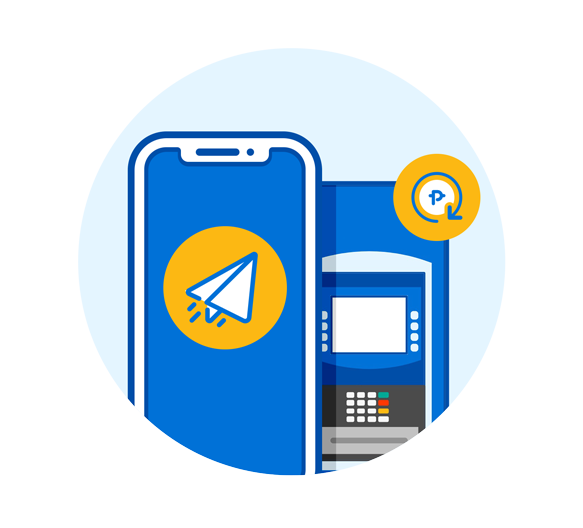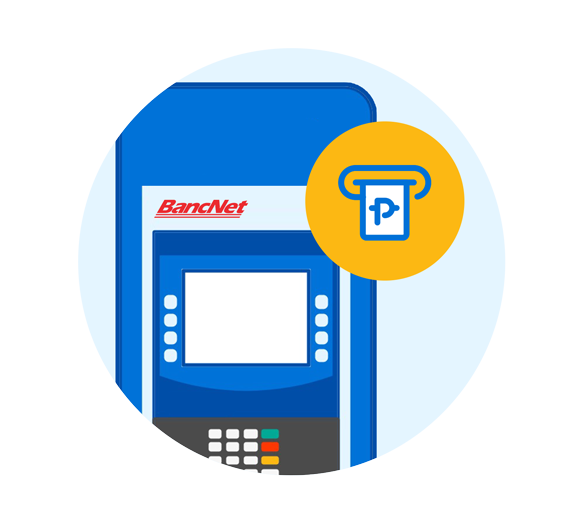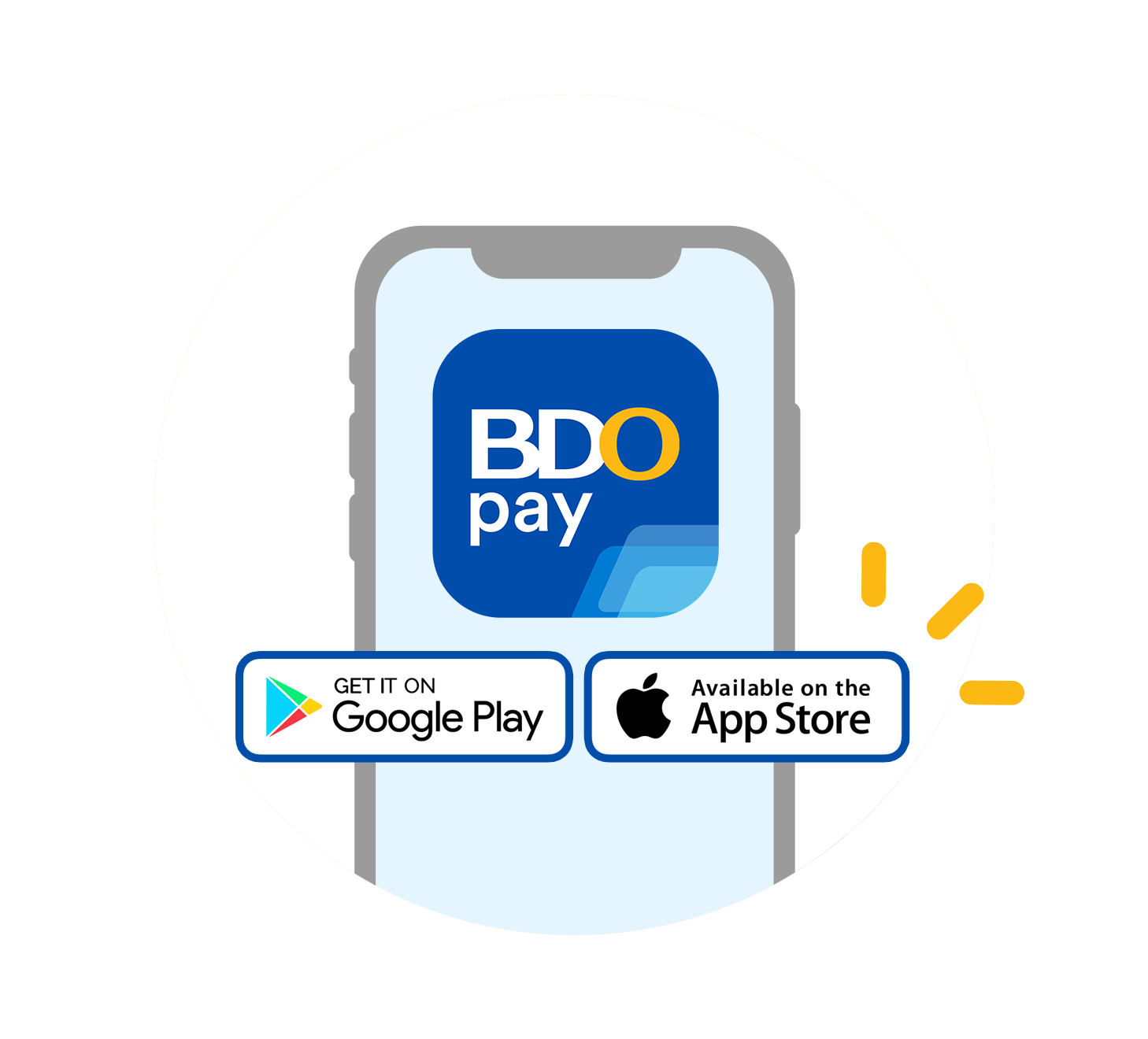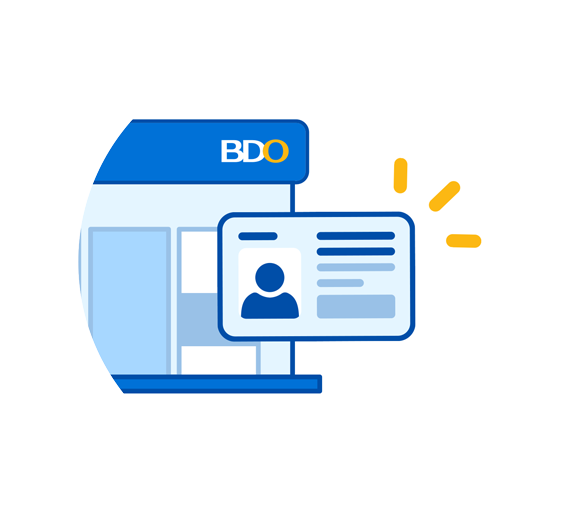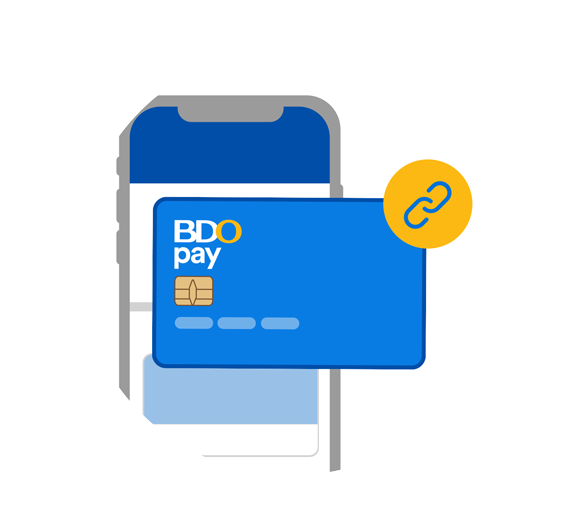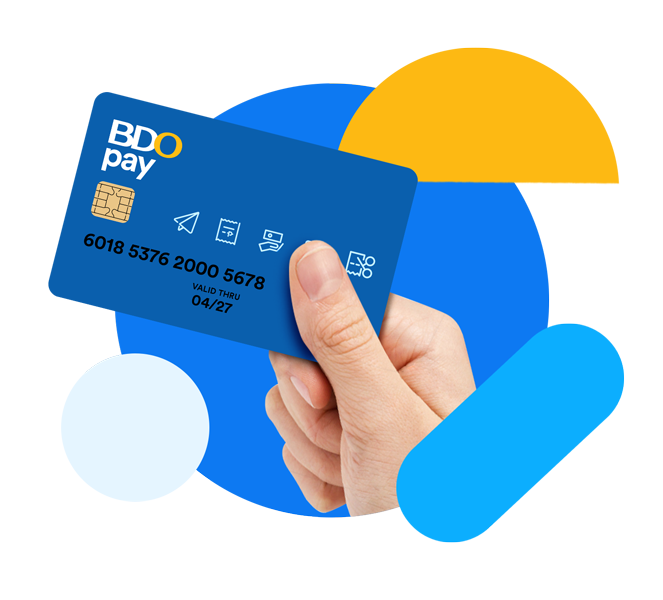What you need to know about your BDO Pay Card
How to get and activate your BDO Pay Card
Frequently Asked Questions
The BDO Pay card is a BDO-issued debit card that is linked to your existing Basic Account.
You can use it to withdraw from any BDO ATM for free and from non-BDO ATMs for a service fee.
The BDO Pay Card is available for customers who already have a Basic Account.
If you already have an approved Basic Account, just visit any BDO branch near you to request for it.
Remember, only those with approved Basic Account applications can get a BDO Pay Card.
The BDO Cash Card and the BDO Pay Card both let you withdraw for free from any BDO ATM nationwide, and allow you to pay via card in stores that accept BancNet debit cards.
The main difference is that the BDO Pay Card, once linked to your Basic Account, can be used with the BDO Pay app so you can Scan to Pay in stores, Pay Bills, Send Money, Request Money, and more!
The BDO Debit Card is linked to a BDO deposit account while the BDO Pay Card is linked to a Basic Account.
It costs P150 to avail of a BDO Pay Card. But BDO Cash Cardholders can get their first BDO Pay Card for free.
Yes, when the branch releases your BDO Pay Card, this should already be linked to your Basic Account.
Yes, just visit any BDO branch to get a BDO Pay Card.
Once the branch links your BDO Pay Card to your Basic Account, it is ready to use.
No, they are not the same. You can find your Basic Account number in the password-protected PDF you’ll receive once your account application is approved, or by logging into the BDO Online app with the username and password you created during account application.
No, the Basic Account is what appears on your BDO Pay app, while the BDO Pay Card is its physical card equivalent that you can use to pay for in-store purchases or withdraw from local ATMs.
No, for security purposes, a BDO Pay Card can only be given directly to the Basic Account holder.
No. You can only have one (1) BDO Pay card linked to one (1) Basic Account.
There are many ways to reload your BDO Pay Card.
- Through BDO Cash Deposit Machines.
- Through Send Money or fund transfers to your BDO Pay app
There is a ₱100,000 maximum balance limit to your BDO Pay Card as it follows the same limit as your Basic Account.
The BDO Pay Card can only be used in-store where BancNet cards are accepted.
Yes, you can use your BDO Pay Card to withdraw in non-BDO ATMs. However, this transaction is subject to the withdrawal fee of other banks' ATMs.
No, a BDO Pay Card can only be linked to a Basic Account.