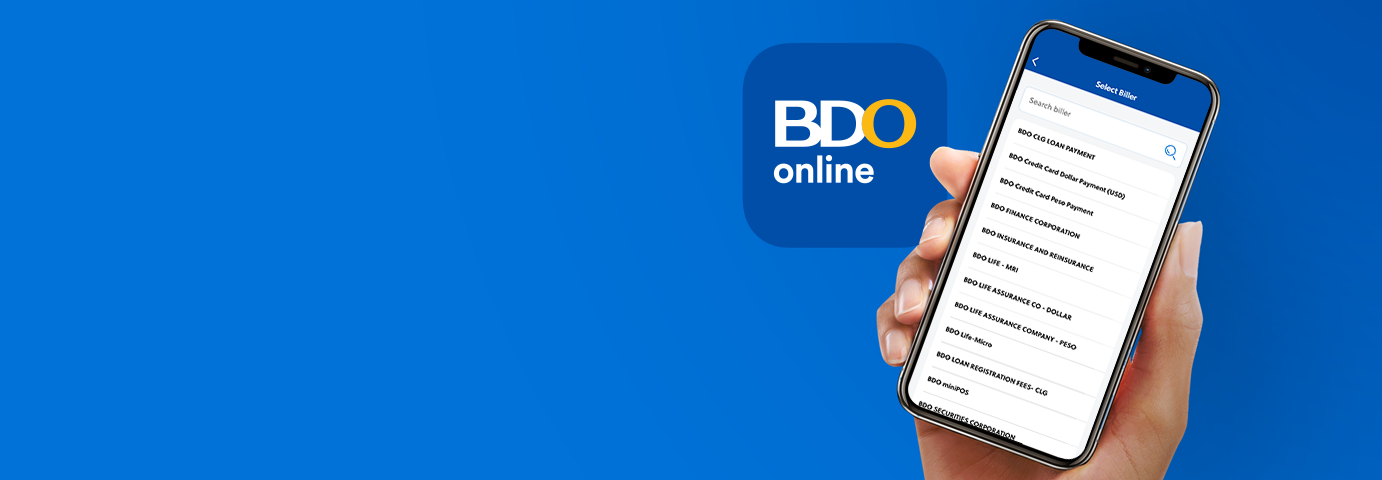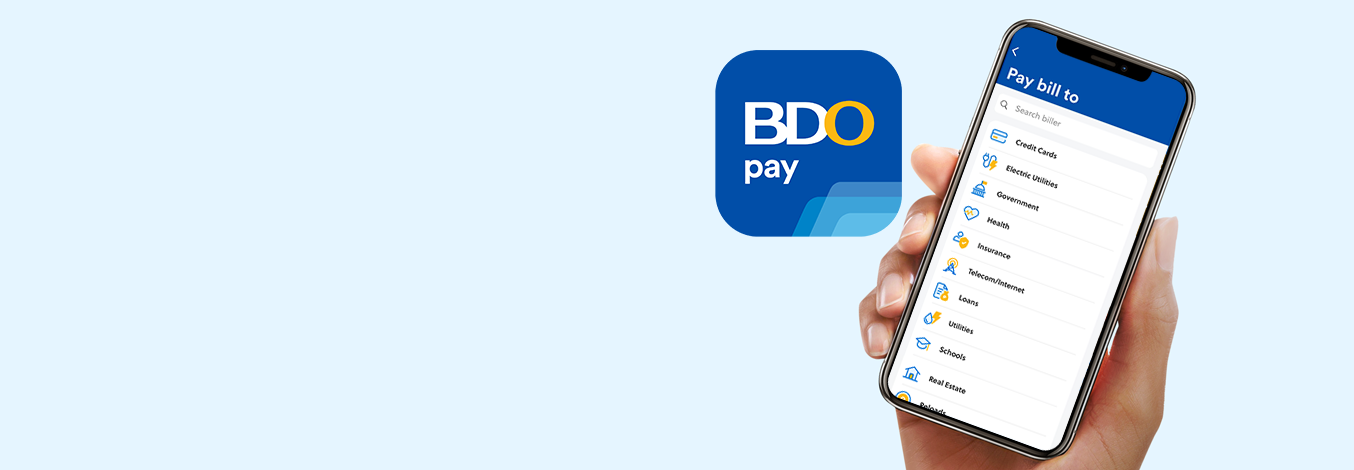Partner Billers
Required Information Guide for Top Billers
| Credit Card | Credit Card Number (numeric characters only) | Full name registered by the credit card holder | Product Type | Follows biller's posting |
| PLDT | Account Number (numeric characters only) | Full name registered by the account holder | N/A | Follows biller's posting |
| Meralco - Cash | Customer Account Number (numeric characters only) | Full name registered by the account holder | Minimum: PHP 5.00 | Real-time |
| Globe Telecom Inc. | Account Number (numeric characters only) | Full name registered by the account holder | N/A | Real-time |
| Converge | Account Number (numeric characters only) | Full name registered by the account holder | N/A | Follows biller's posting |
| Smart/Sun | Account Number (numeric characters only) | Full name registered by the account holder | Product Type | Follows biller's posting |
| Sun Life | Policy Holder Number (alphanumeric characters) | Full name registered by the policy owner | N/A | Follows biller's posting |
| Maynilad | Contract Account Number (numeric characters only) | Account name in SOA | Bill Date (Payment Due Date in SOA) | Follows biller's posting |
| Home Credit | Loan Account Number (numeric characters only) | Full name registered by the account holder | N/A | Follows biller's posting |
| Easytrip | Account Number (numeric characters only) | Full name registered by the account holder | N/A | Real-time |
| Pru Life | Policy Holder Number (numeric characters) | Full name registered by the policy owner | N/A | Follows biller's posting |
| Autosweep | Account Number (numeric characters only) | Client or payor's name | Minimum: PHP 200.00 | Real-time |
Reminder: There is a 40-charcter limit for the Subscriber Account Name field.
Frequently Asked Questions
Just follow these steps to Pay Bills:
App
- Once you’re logged in, tap Pay, then Pay Bills
- Select or search the biller you would like to pay
- Choose the schedule type* and fill out the required details, then tap Pay
- Review your details, then tap Confirm to pay immediately or Schedule to schedule the transaction for later or as recurring
- Confirm your transaction with Face ID/Touch ID/Fingerprint or by entering your Passcode
- You may Save Image or Share the successful transaction confirmation page
After a payment, you can tap Favorite to save your biller details. Next time you pay, just select from your favorite billers so that you don't need to enter the details anymore.
Website
- Once you’re logged in, select Pay, then Pay Bills
- Select or search the biller you would like to pay
- Choose the schedule type* and fill out the required details, then select Pay
- Review your details, then choose Confirm to proceed to authorizing your transaction, or choose Edit to go back to the previous page and update your transaction details as necessary
- Enter the OTP (One-Time PIN) sent to your registered mobile number, then choose Confirm
- You may Print the successful transaction confirmation page
After making a payment, you can select Favorite to save your biller details. Next time you pay, just select from your favorite billers so that you don't need to enter the details anymore.
* “Now” to pay immediately, “Later” or “Recurring” to schedule the transaction for later or as recurring.
No, enrolled billers in the old BDO Online Banking website will not reflect in the BDO Online app and website. You can save the biller details as a favorite to make your future Pay Bills transactions easier.
Just follow these steps to save your favorite billers:
- Make a payment to your biller
- On the success screen of your Pay Bills transaction, select Favorite
- Enter your preferred Favorite nickname, then select Save
- You will get a notification when the details are successfully saved to favorites
- On your next transaction, just select your favorite biller at the top of the billers list
You can also add them manually through these steps:
- Once you’re logged in, select More, then Manage Favorites
- Select Pay Bills
- [App] Tap the + icon / [Website] Select Add Favorites
- Enter required details, then select Save
You will get a notification when the newly added billers are successfully saved to favorites.
You can save the payment details as a favorite to make your future Pay Bills transactions easier. Just follow these steps after paying bills:
App
- On the success screen of your Pay Bills transaction, tap Favorite at the lower right corner (beside Save Image and Share)
- Enter your preferred Favorite nickname, then tap Save
- You will get a notification when the details are successfully saved to favorites
- On your next transaction, just tap your favorite biller at the top of the billers list
Website
- On the success screen of your Pay Bills transaction, select Favorite at the upper right corner (beside Print)
- Enter your preferred Favorite nickname, then choose Save
- You will get a notification when the details are successfully saved to favorites
- On your next transaction, just choose Select from Favorites on the input transaction details screen and choose your biller
You can also add them manually through these steps:
App
- Once you’re logged in, tap More, then Manage Favorites
- Tap Pay Bills
- Tap the + icon at the upper right corner
- Enter required details, then tap Save
Website
- Once you’re logged in, select More, then Manage Favorites
- Select Pay Bills
- Select Add Favorites
- Enter required details, then select Save
You will get a notificaction when the newly added biller is successfully saved to favorites.
To edit the details of your saved biller, just follow these steps:
- Once you’re logged in, select More, then Manage Favorites
- Select Pay Bills
- Choose the favorite biller you would like to update, then select Edit
- Enter the new details, then select Save
You will get a notification when the updated details are successfully saved to favorites.
To delete a biller from your favorites, just follow these steps:
- Once you’re logged in, select More, then Manage Favorites
- Select Pay Bills
- Choose the favorite biller you would like to permanently delete, then either:
- [App] Swipe left on the chosen biller, then tap X
- [App and Website] Select the biller, then select Delete
- Select Delete to confirm the deletion of your saved favorite
BDO Credit Card payments made via BDO Online, ATMs, and Cash Deposit Machines will be reflected within the same banking day. Payments to all other billers made after 10 PM are considered next banking day transactions.
Pay Bills transactions for some billers are only accepted until 10 PM. Transactions made after the cut-off time will be rejected. For future payments, make sure to transact before 10 PM.
You can pay your bills by following these easy steps:
- Tap Pay Bills or go to Pay & Request > Pay Bills
- Search for your biller or choose from the categories
- Enter your billing details and the amount to be paid
- Review, confirm, and authorize the transaction
Save your favorite billers to make future payments easier. Just tap Favorite on your transaction success screen. Your Saved Billers will be at the top of the list when you open Pay Bills again.
No, you only need to enter your billing details to pay. When you get to the payment success screen, you'll be able to save your biller to make future payments easier.
None. The Pay Bills service is free!
With BDO Pay, you can pay your bills for utilities, internet, cable, phone, credit cards, insurance, investments, loans, and even tuition!
Yes, you can use the BDO Pay app to pay for bills beyond the due date if your billers allow it in their policies. They may also charge you a late payment fee. Please double-check with your biller.
If your payment is successful, you will get an in-app transaction receipt and an email. You can also check your Transaction History.